Chances are that if you’ve headed to Disney World recently, you’ve done so with a MagicBand on your wrist and your phone in your hand.

Makes sense! After all, these two items are your key to accessing your My Disney Experience (MDE) account and app. There’s a lot that you can do with MDE, and we want to make sure that you’re using the app to its fullest potential!
Let’s dive into all the ways to use My Disney Experience to its full potential!
The Home Screen
We’re going to go through MDE screen by screen so that we don’t miss a single feature that this app can do — starting with the home screen!
The home screen is your hub for relevant information. For one, this screen is where you’ll see pop-ups and posts with updates directly from Disney. Make sure you turn those push notifications on so you don’t miss any important info.
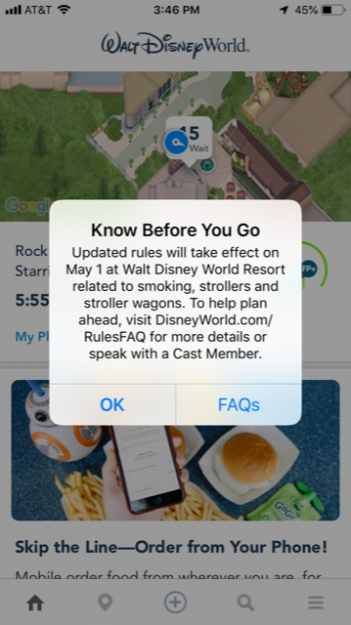
You can also check the park hours from the home screen. Swipe through the present hours for Magic Kingdom, EPCOT, Hollywood Studios, and Animal Kingdom. Want to see more? Hit “All Hours” to look at any upcoming date.
Hint: This spot is also where you’ll be able to see some special event hours!
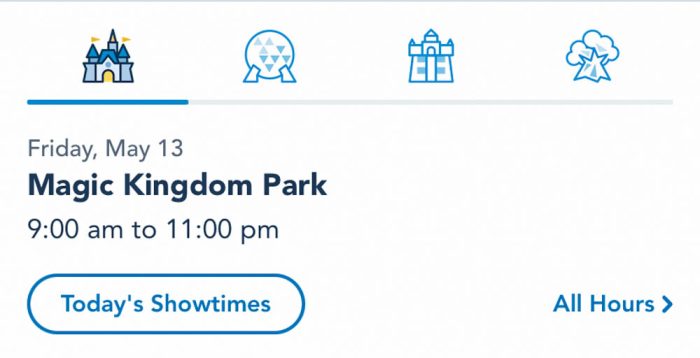
There’s a link to the Disney Genie on this screen as well. By clicking “Summon Disney Genie,” you’ll be taken to another part of the app to learn more about the program and input your preferences for your day.
You will also be invited to check out Genie+, which is the paid service that replaced FastPass+. We’ll look at this feature more later on, because the home screen widget is more of an overview and invite to learn more.
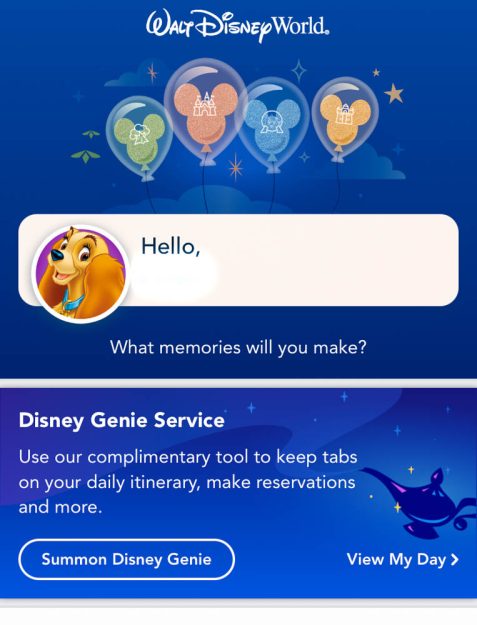
The home screen will also have notifications to keep you updated with your plans and what’s next. Headed to your hotel soon? You might see a prompt to use Mobile Check-In. Got an Advance Dining Reservation coming up? You could see the prompt for Mobile Dine Check-In!
Plus, keeping a close eye on your plans will help you to make sure you don’t miss any upcoming reservations for dining, experiences, or Genie+ Lightning Lanes.

Speaking of plans, the home page is also where you can join Virtual Queues like the latest one for Guardians of the Galaxy: Cosmic Rewind.

The home page also has the bus times widget. If you’ve got an active resort reservation, you might see the estimated bus waits pop up here.
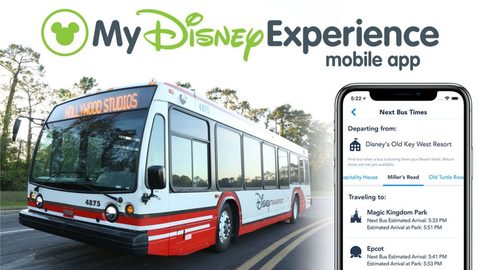
Head to the home screen if you’re looking for your park admission. You can view and access your park tickets and review Annual Passholder blockout dates if you need to.
You can also check in on your PhotoPass pictures and purchase Memory Maker. If you have Memory Maker, you’re able to download and keep the pics from the previews!

You may see other widgets on the home screen that invite you to check out various Disney World attractions and events. You can explore some newer offerings here and see what’s going on in the parks.
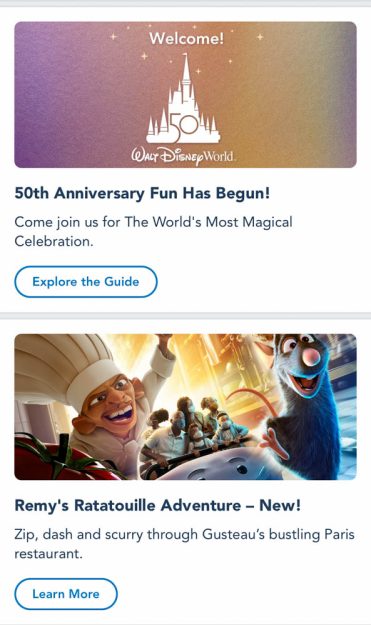
If there’s an EPCOT Festival going on, there may be a link here to learn more about the food and activities there.
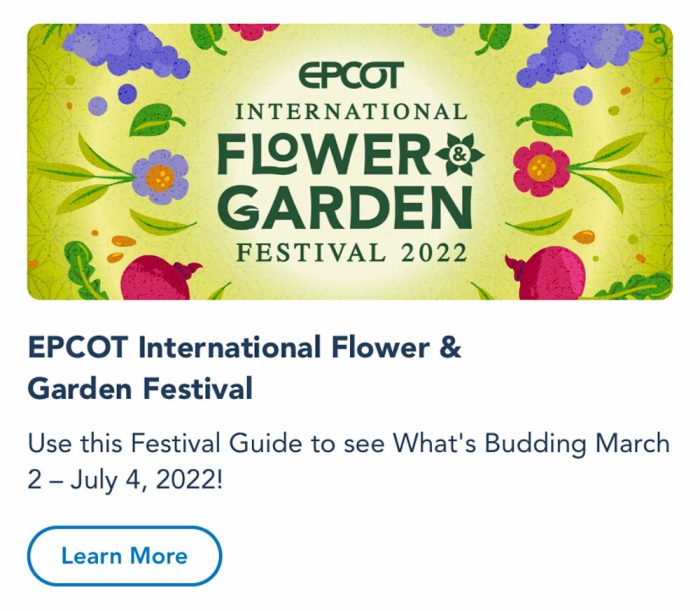
Or you may see an invitation to play a game of Disney trivia!
The Map Screen
Next up, we’re headed to the map screen. We don’t mean to sound weird, but this might be our favorite screen in the app. It’s super useful.
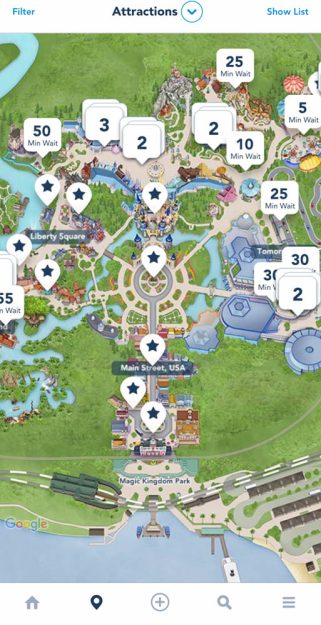
There are several different categories to choose from to find everything you need, from wait times to guest services locations to transportation and more.
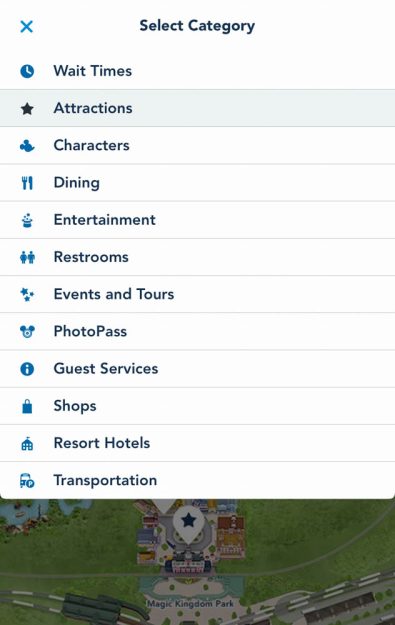
The wait times feature (which should be the default when you head to this page) shows you how long all the lines should take in each park. Hit “Show List” in the top right-hand corner, and you can scroll around the park you’re in (or headed to!) and see what the wait times are looking like.
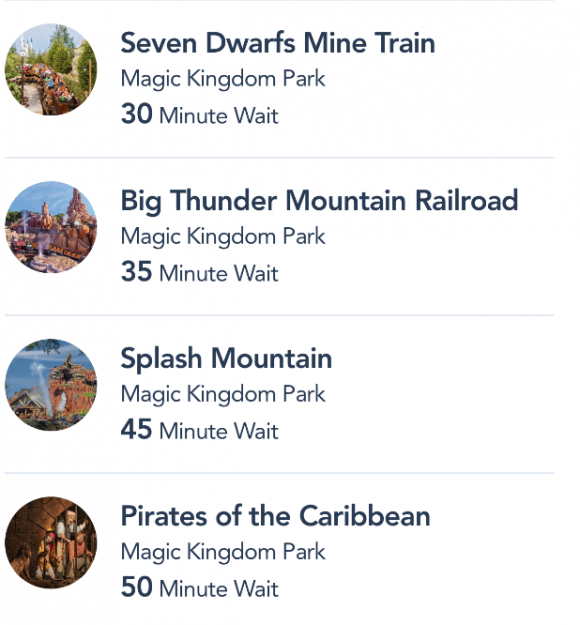
If you don’t know Disney backward and forward — we don’t blame you, it’s huge — the map screen can also help you to locate attractions, dining, entertainment, restrooms, events and tours, PhotoPass, Guest Services, shops, resort hotels, and transportation.
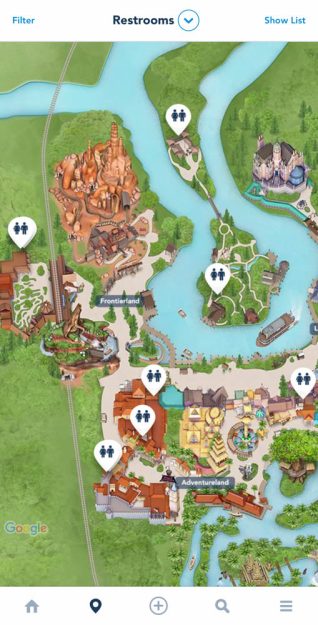
When you locate what you’re looking for on the map or on the list, you can tap on an option for more information and even get walking directions!
The Plans Option
Alright, that little plus in the middle of the menu bar is going to be your best friend. This is where you can make plans!
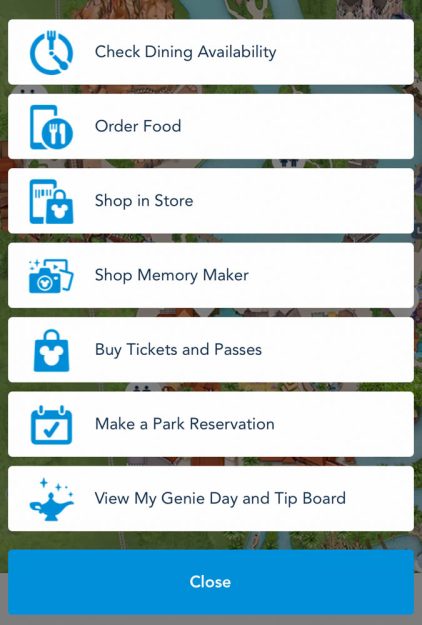
If you’re looking to eat a sit-down meal in Disney World, you’re going to want to make an Advance Dining Reservation. This little button will give you access to making new reservations and canceling or changing old ones. Plus, you can view and manage your Disney Dining Plan (when available).
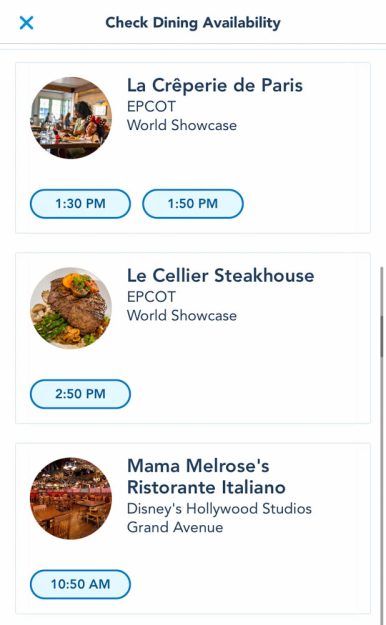
Many Quick Service locations offer Mobile Order which makes it super easy to snag your food, skipping all those crazy lines. Just hit “Order Food,” select a restaurant and arrival window, and place your order! You’ll return to the restaurant when your food is ready and head straight to the front of the line to pick it up.
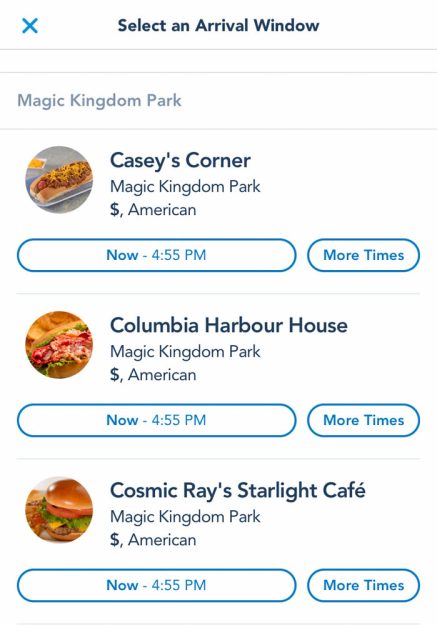
Several gift shops in Disney World now have Mobile Checkout, so you can scan souvenirs as you pick them up and then check out and pay on your phone. This feature is also accessible with that little plus button!
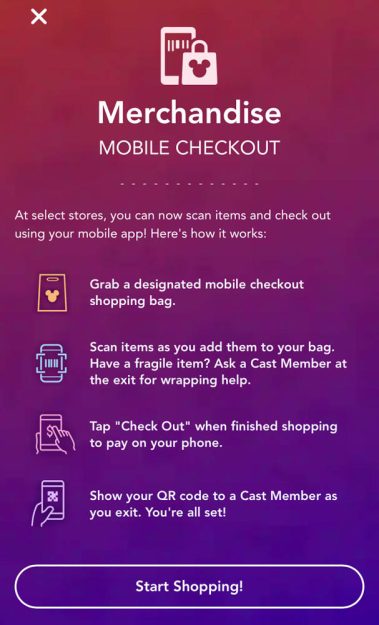
Looking to snag some added admission or features for your trip? Hit that plus button! You’ll be able to buy tickets, make Park Pass Reservations, and buy and access Memory Maker.
There’s also a link to Genie and Genie+ here, so you can see suggestions from the free Genie program or view your upcoming Genie+ Lightning Lanes.

This button will take you to your Tip Board as well, which lists the attractions in each park and their next available Lightning Lane times.
The Search Screen
Next up is the search screen where you can search for anything and everything. See the status of attractions, information, hours, accessibility info, find things on the map, and get directions with this feature.
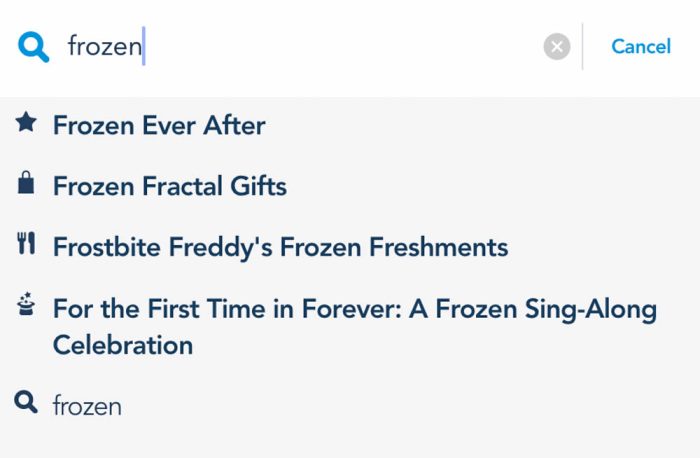
You can even search a topic like “Frozen” and find all of the Frozen-inspired experiences!
The Menu Screen
And last but certainly not least is the menu screen. This is a catch-all page for managing your account and plans. It’s just one more stop where you can manage your park tickets and passes as well as view your plans, photos, resort hotel information, mobile food orders, and more.
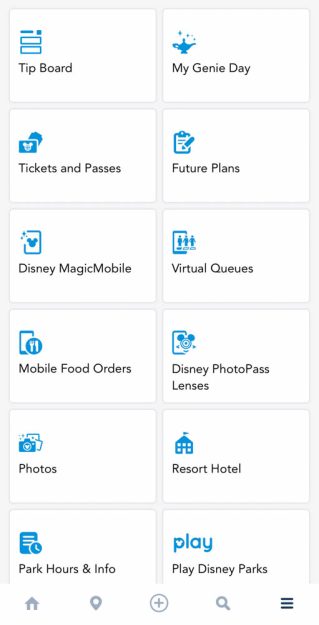
This is also another place to access Genie and Genie+, where you can input your preferences for each day and make Lightning Lane or Pay-Per-Ride reservations.
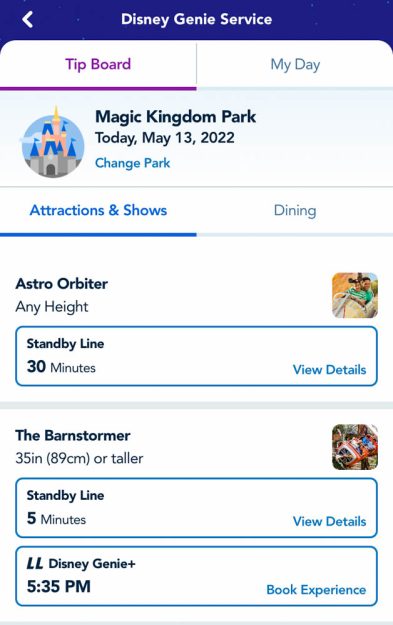
On top of that, you can view and manage your Virtual Queues and access some PhotoPass lenses, which are themed photo filters!

You’ll find links to the Play Disney Parks app and to shopDisney merchandise!
And at the bottom, there are links to access your profile, health care services in the park (like First Aid stations), Disney’s Disability Access Services, Disney World’s rules, the Cast Compliment feature, and more. The “Link to Account” feature is important, as it allows you to pair your account with your friends’ and family members’ accounts to sync your plans with theirs.
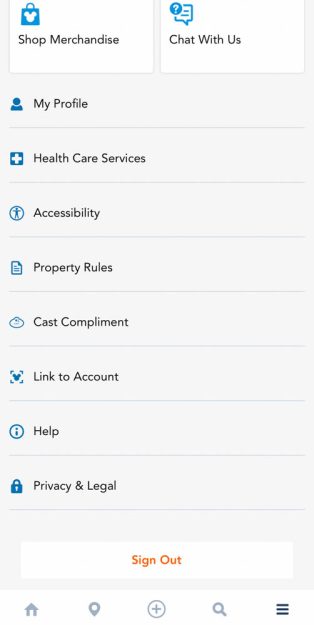
See, there’s a lot you can do with My Disney Experience! And the app is always growing. We’ll be keeping a close eye on the future of MDE to make sure you know your way around every new feature.
Click here to keep learning about the My Disney Experience app.
Join the AllEars.net Newsletter to stay on top of ALL the breaking Disney News! You'll also get access to AllEars tips, reviews, trivia, and MORE! Click here to Subscribe!
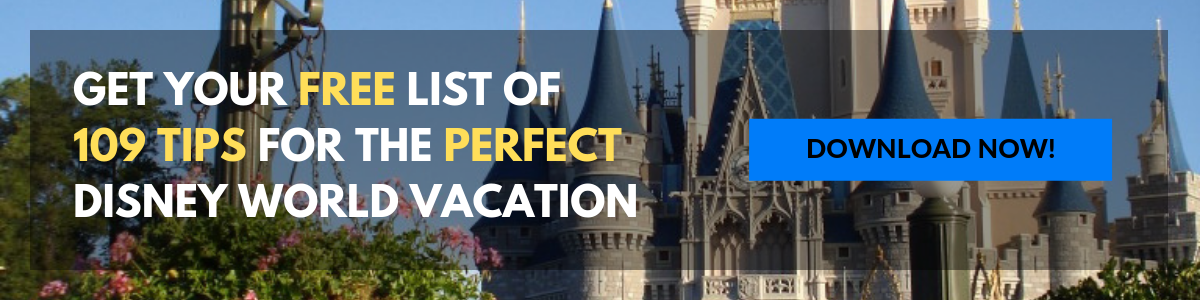
Have any questions about My Disney Experience? Ask them in the comments!





















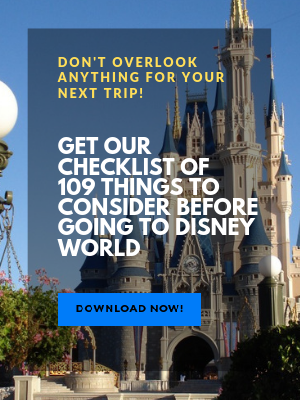
Trending Now
Let's have a chat about an Oura Ring that Disney Adults just can’t seem to...
July is here! Can you believe we’re now onto the back half of the year?!...
Here are the park bag mistakes you might make when going to Disney World and...
Ever wondered what Disney World crowds are like on the Fourth of July? We've got...
Listen, these Disney expansion announcements are starting to get way out of hand.
Universal is growing... but the resort still has some issues.
We know, we know — it’s still summertime, but it’s always a good time to...
Heads up if you're about to stay at the Wilderness lodge for the first time.
Let's have dinner at Cape May Cafe at Disney's Beach Club Resort to see if...
You might want to AVOID buying Disney World Lightning Lanes on these days in July.
Going to Disney World alone isn't as scary as you'd think...
Did you know you could do this in Disney World?
Let's find out your thoughts on if this is still Magic Kingdom's worst fast food...
We are sharing seven items that have made our Disney World trips so much better!
Costco and Disneyland have just put together the perfect vacation bundle!
Epic Universe is having a Fourth of July celebration today!
BREAKING: Spaceship Earth is temporarily closing this summer at EPCOT!
Let’s be real: how you snack at Disney says a lot about you. Are you...
These reviews were NOT kind to the value resort.
These closures may affect your 2026 plans.