Update: Annual Pass sales are now available for Disney World. While the process was complicated at first, it has become significantly easier. As of April 25th, all pass types are still available for purchase but note that pass availability can be limited so you’ll want to grab your pass sooner rather than later.
So you want to buy a Disney World Annual Pass but don’t know where to start? Well, you don’t need to figure it all out on your own — allow us to help!

For a while now, Annual Pass sales have been very limited (with just the Pixie Dust Pass available for Florida Residents to pick up, and all other passes only available for renewal). But that has CHANGED. Disney Vacation Club members got early access to new pass sales initially, and as of April 20th, ALL 4 Annual Pass types are available for everyone to buy (provided you’re eligible for the pass you want). But just how do you buy a pass? We’ve got everything you need to know here.
Here is your step-by-step guide to buying a Disney World Annual Pass online!
Step 1: Go to the Disney World Website
First, you’ll want to be on the Disney World Pass purchasing website (you can click that link to get to it).

When Disney Vacation Club members got early access, there were a number of technical issues on Disney’s website. We received an error message at one point which eventually updated to show a waiting room. The process was complicated for regular guests at first as well, but it has become significantly easier. As of April 25th, all pass types are still available for purchase.

Also, keep in mind that the quantity of passes is limited and passes might become unavailable for purchase at any time.
Click here to see 5 reasons why you might NOT want to buy an Annual Pass (from a long-time passholder)
Step 2: Log Into Your My Disney Experience Account
You’ll want to log into your My Disney Experience account. So make sure you’ve got that password handy and don’t need to go the “forgot password” route.
If applicable, you may also want to make sure that you’ve enabled the website to show you ALL available pass types that can be purchased, including Florida Resident tickets or passes accessible by Disney Vacation Club members (if you fall into those groups).

That can just help ensure that you’ll be able to see everything you need to see to make the purchases you want.
Click here to get a full breakdown of the Disney World and Disneyland Annual Pass blockout schedules
Step 3: Wait…and Wait…and Wait (UPDATE: Not Really the Case Anymore!)
A waiting room was used when Disney Vacation Club members got early access to the Sorcerer Pass, and it was also used when pass types went on sale for everyone.
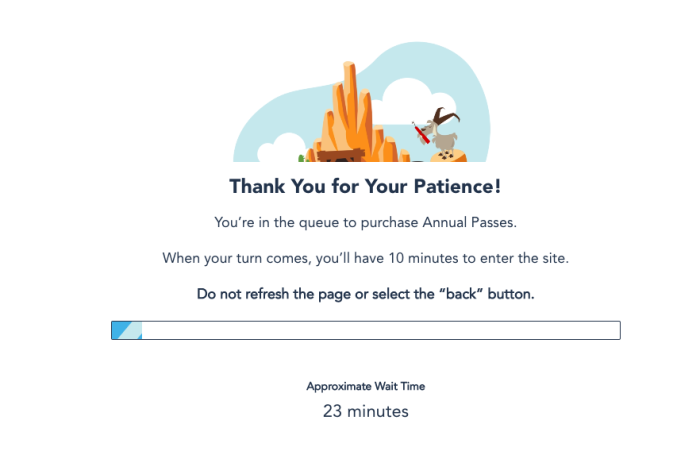
Waits were long at first but since then the virtual queue has been done away with, so you (generally) won’t encounter any waiting nowadays. Of course, that’s subject to change at any time.
See more about those issues from the DVC early access here
Step 4: Select the Pass You Want
Once you get into the system, you’ll want to select the pass type you’re looking to purchase out of those that are available.

An important word of advice: do NOT wait until that moment to decide what pass you’ll be buying. Do the research ahead of time, crunch the numbers, look at the pros and cons, and decide in ADVANCE what pass you want.
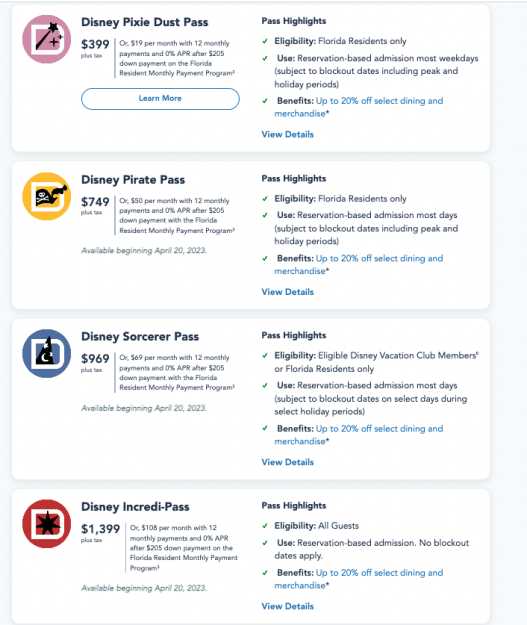
If you make that decision ahead of time, you won’t lose precious moments making last-minute analyses on the day of purchase.
Click here to see 6 times when an Annual Pass is worth it
Step 5: Select the Number of Passes
Once you’ve selected the type of pass you want to buy, select how many you want to get. Again, this is information you’ll want to have ready and marked down ahead of time.

Does little Timmy need a pass? Will you be buying one for Martha too? Don’t wait until that moment to text your family to figure that out.
Don’t buy an Annual Pass without knowing THIS RULE
Step 6: Select Any Add-On Options
Next, it’s time to look at the add-on options. Do you want to add PhotoPass Downloads to your passes? What about a water park and sports option? Again, these are things to think about ahead of time so you can budget for the expenses and know what you will (or won’t) be buying.

Note that the system will typically add on these options for ALL tickets you’ve selected to buy (a.k.a. if you marked that you’ll be buying 4 Annual Passes it’ll add the option to all of them and make you pay for it for each ticket).
But, to take advantage of the PhotoPass downloads, you really only need 1 member of your group to have that perk so they can download the images for the rest of the group (assuming everyone is properly connected through the My Disney Experience app).

So if you want to buy 5 Annual Passes but just get the PhotoPass downloads for 1 of them, you can buy 4 passes in a group without the PhotoPass option, and then buy the last pass with the PhotoPass option separately.
To make it easier, you should be able to select 4 passes without the PhotoPass option, add those to your cart, add another pass WITH the PhotoPass option to your cart, and then check out all at one time (rather than mess with 2 entirely separate transactions).

Just be prepared to take the extra step of adding some passes to your cart with the PhotoPass or without the PhotoPass option as necessary.
Click here to see how you can get some PhotoPass downloads if you buy Genie+
Step 7: Select Your Payment Type
After you’ve selected the add-ons, decide what payment type you’ll be using. Most people will need to pay in full, but Florida Residents do have a monthly payment option. With that option, you’ll need to make a down payment of $205 and then the remaining cost is split into 12 monthly payments (the first of which gets charged soon after your purchase).
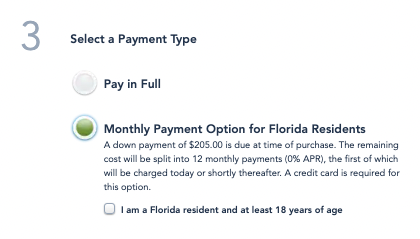
Talk with your family ahead of time to decide what method will be best for you!
Step 8: Review All of the Important Details
Finally, you’ll want to review all of the details on the page to make sure everything is right.

Make sure your current selections look right in terms of the type of pass you picked, how many you’ll be buying, and what add-ons you do or don’t want.

If it looks good, it’s time to move on!
Step 9: Hit “Add to Cart”
Once you’re ready, you’ll hit “add to cart.”

Again, note that if you’ll be buying some passes with an add-on feature and others without it, you might (at this stage) need to add more passes to your cart with/without the add-ons as needed.
Step 10: Finalize Your Purchase
Finally, it’s time to review your purchase. Do you have all of the right pass types in there? The right add-ons? The correct number? Do the prices look right based on what you were expecting? Is it the right payment method (full or monthly)?

If it all looks good, then it’s time to hit “check out” and put in your payment information! You might at this point need to log into your My Disney Experience account. Once you’re done, you should be able to finalize the purchase, and BAM — you’ve bought an Annual Pass.
Tips
Before you go, let us share a few tips to make your process smoother:
- As we’ve mentioned above several times, make important decisions related to your Annual Pass BEFORE you go to buy your passes. Talk to your family about (1) what pass type you want to buy, (2) how many are needed and for what age groups, (3) what add-ons you do or don’t want to get, and (4) what payment method you’re going to pick. Have a cheat sheet ready with all of the information so you can quickly tap away and not waste precious seconds.
- Consider discussing backup plans in case the pass type you want sells out before you have the chance to buy it. Are you willing to buy a different pass instead?
- Don’t refresh any waiting room pages while waiting (if applicable) — that could reset your place in line.
- Try to open the purchasing page on multiple devices and/or multiple browsers so you can see if one works better than the others.
- Have your payment information (credit card number, expiration date, etc.) ready to go!
- You may be able to use a Disney gift card to pay for your pass, but it can be a little tricky. The system may only accept one gift card and then a credit card to pay for the rest. So, combine Disney gift card amounts ahead of time on the Disney Gift Card website. (Note that one Disney post indicated that the website may only accept one method of payment per transaction so you’ll have to check and see what is available for you.)
- Be patient!

We’ll keep an eye out for more updates and let you know what we find. We wish you the best of luck on your Annual Pass purchasing adventures.
Did you know Annual Passholders can UPGRADE their passes? Click here to learn about that!
Are you buying a new Annual Pass? Tell us in the comments!











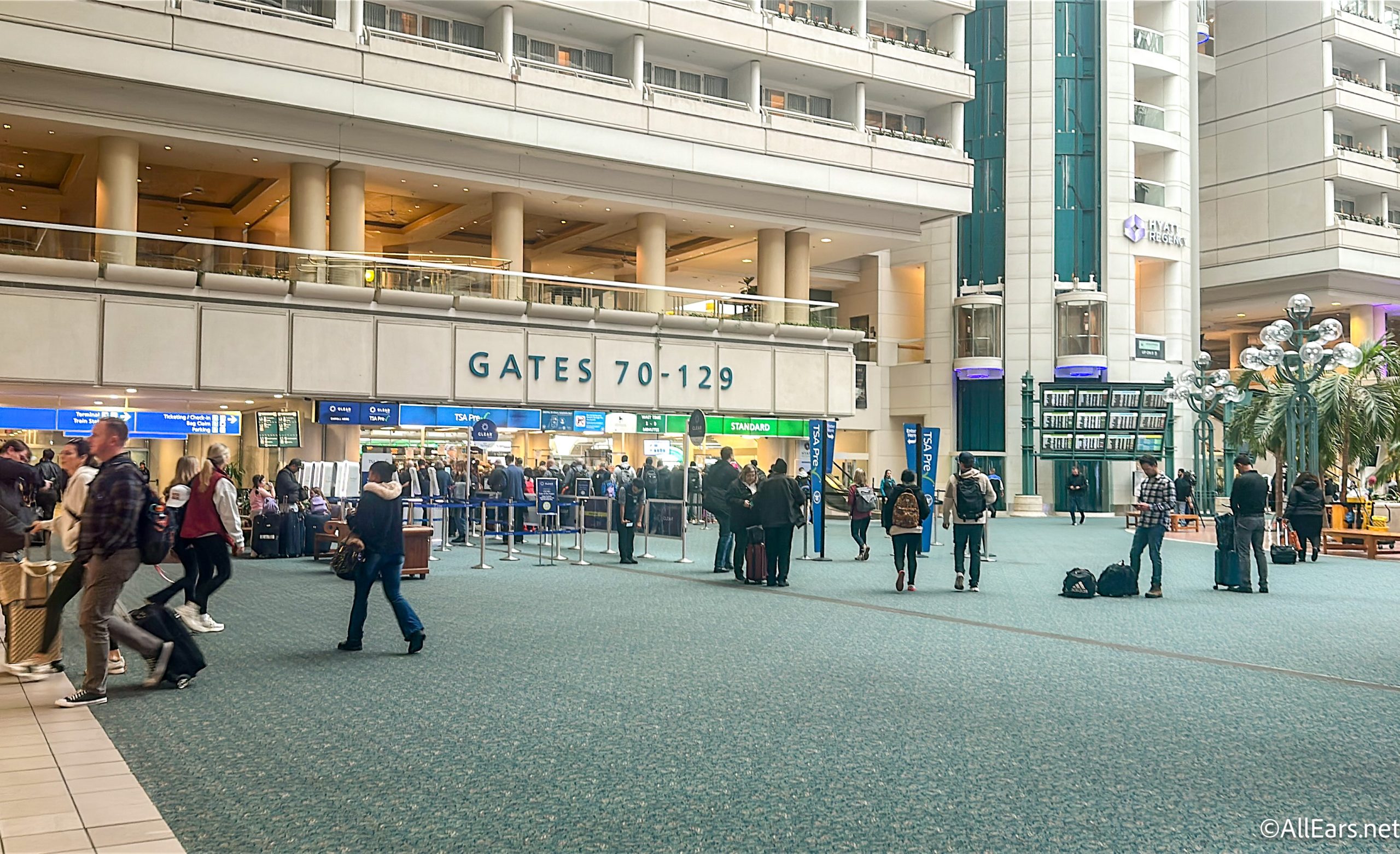









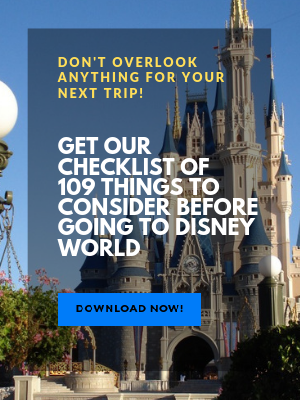
Trending Now
You need to check out these new Stanley Cup colors on Amazon!
Have you seen Disney Visa's newest Disneyland 70th card design?
Let's have a chat about an Oura Ring that Disney Adults just can’t seem to...
It all starts on July 8th!
Grab these discounted Disney gifts online RIGHT NOW!
Get over to BoxLunch NOW!
Going to Disney World alone isn't as scary as you'd think...
If you're an introvert, should you head to GEO-82 or find another lounge in Disney...
Let's take a look at Disney World restaurant menu changes that happened this week.
Don't let the good deals slip away! We rounded up some of the BEST Prime...
If you are flying home from Disney World with these souvenirs, be extra kind to...
Making park pass reservations as an Annual Passholder is changing BIG TIME this month!
Take a look at the wait times in Disney World on July 6th, 2025!
The new Starbucks Haunted Mansion tumbler is FINALLY available online!
We are in love with these new Disney ornaments!
Check out the exclusive Coca-Cola Star Wars cans and bottles coming to Disney World and...
Some people are very frustrated with Disney World right now. See here why some guests...
Disneyland quietly made this changes, but we definitely noticed.
As a Disney Pro, I'm always on the lookout for Disney essentials, and these are...
Universal is growing... but the resort still has some issues.